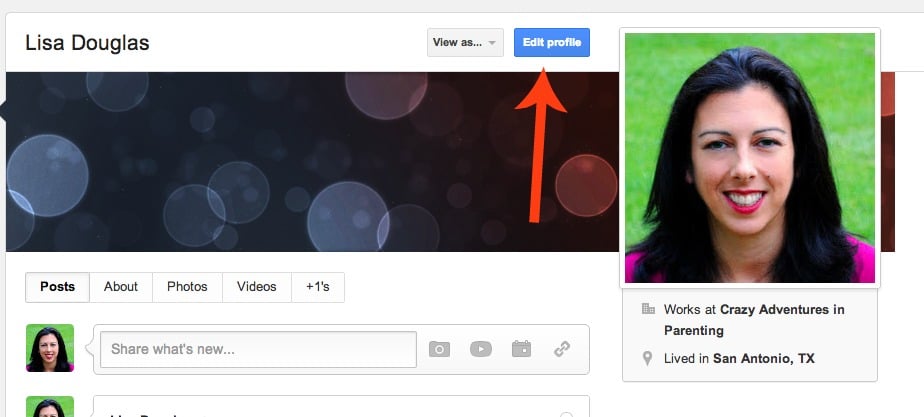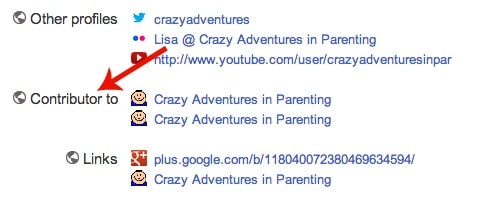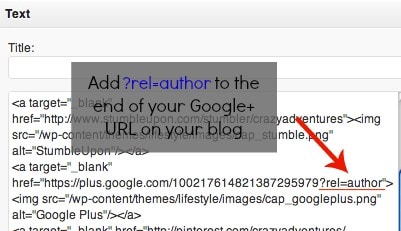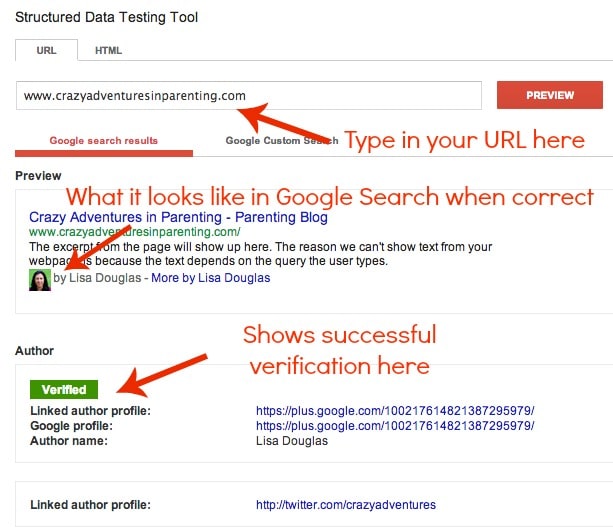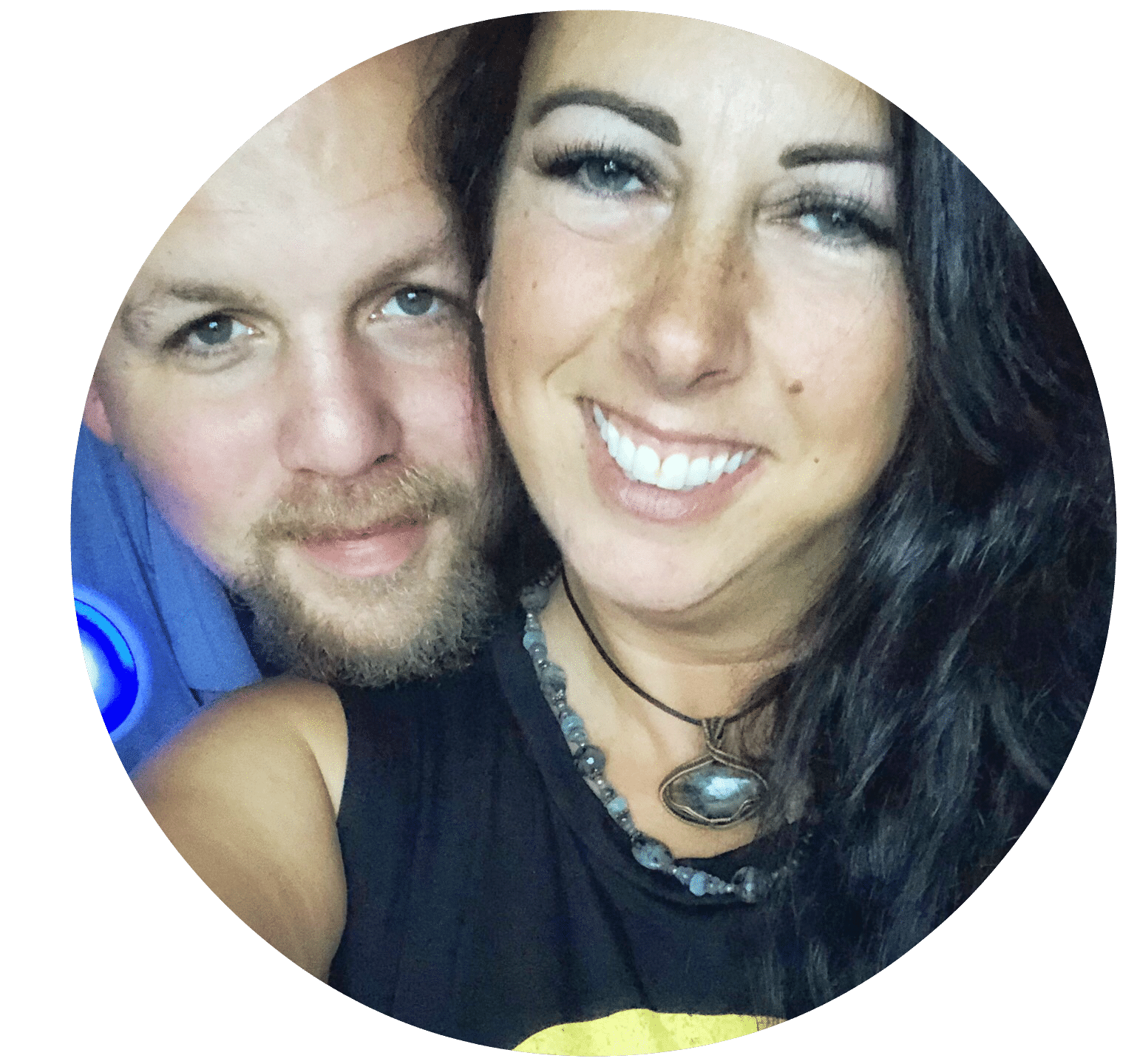I’m encountering a lot of writer and blogging friends having trouble trying to set-up the Google authorship process on their websites by linking their Google+ accounts to their sites. I’ve visited all the articles that touch upon this process, and while there are a lot of great websites that explain AuthorRank and even go into specifics on how to do it, it can seem somewhat foreign if you aren’t familiar with html or code.
After playing around a bit, I was able to break down the directions fairly easily to use for myself, and I thought I’d share how easy it really is by demonstrating for you, with screenshots, how to achieve authorship for AuthorRank.
Consider this your handy dandy guide to linking your Google+ profile to your blog or website, and vice versa, PROPERLY, so you can verify authorship and achieve AuthorRank.
Step 1: Go to your Google+ profile, and click “edit profile” to add your blog/site’s URL there under “Contributor To” so you’re linking to your blog/site from your profile. Be sure to type in your url exactly as it shows on your site, so if you use the www in your URL, use it in your URL for the Google+ profile. Also, be sure your full name is listed, and that it matches what you have on your blog or website.
Step 2: If you haven’t already, link to your Google+ profile on your blog/site with a simple link or button, and at the end of your url, add “?rel=author” (the text inside the quotes without the quotes).
Step 3: Go here http://www.google.com/webmasters/tools/richsnippets to ensure it came up properly, it’ll check to ensure the links between your profile and blog are accurate. It might l ask you to verify by entering your Google+ profile URL. Refresh and WALA, should work.
See where it says “Author name” above? Be sure that name is listed on both your Google+ profile AND in your author section on your website. For WordPress users, it’ll be under Users> Your Profile. While in the “Your Profile” section, also list your Google+ link there, too, if available. If it’s not, you can install the Google Author Link plugin to help set that up for you.
Did you do it correctly? Simply adding the URLS correctly should get this to work fairly seamlessly. Let me know in the comments below if you need any help.